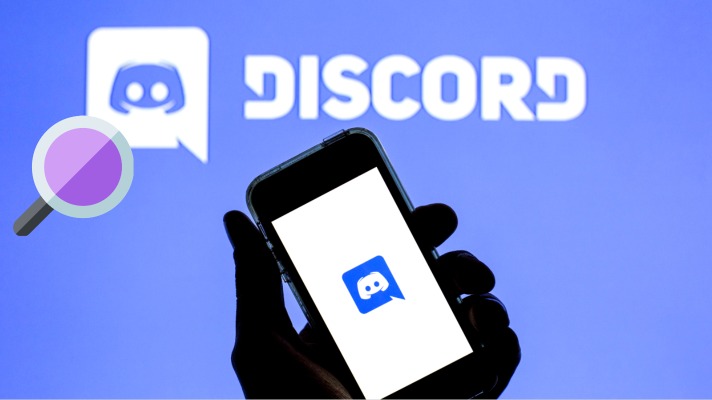Finding someone is not an easy task on online platforms but we can make it easy for you to find your family, friends, etc.
So, do you want to find someone on Discord? We are always here to help you.
We have searched and tried multiple ways and found the best ways for you to check. So, you could get everything on the same page without searching here and there.
In this article, we are going to tell you the best ways to find someone on Discord without adding them.
Introduction to Discord
Discord is a voice and text chat service that allows you to communicate with your friends and other users around the world. It is also a platform where people can play games, listen to music, watch videos, or even make voice calls.
Discord allows you to share your screen with other users and also provides a platform for people to communicate with each other in real-time.
In an effort to find someone on Discord, you can search the profile of the person you’re looking for or search by their username.
If you’re looking for someone who is currently online, you can do a quick search to see if they are available before joining their server.
How To Find Someone on Discord?
To find someone on Discord, you can search for them in one of the following ways:
Firstly, open the Discord app, and go on to the search bar, then,
- Type their username into the search bar.
- Type their name into the search bar and click on “Find Friends”.
- Type their username into the search bar and click on “Search Users”.
- Search by tags in the tags section.
How To Find People on Discord Without Adding Them?
If you are looking to find someone on Discord without adding them, there are two ways to do it without using the number.
- The first one is to type their name in the search bar and click on their name.
- The second one is to click on the “Find Friends” tab and type in what you are looking for.
The first way will be more accurate if you are looking for someone who has a specific username or tag. If you want to find everyone who shares a specific tag, then go with the second option as it will allow anyone with that tag to find each other easily.
You can try using the steps given below to find someone on discord easily-
- Search for your username: type your username and hit the enter button.
- If you don’t see anyone with your username, try searching for a similar name such as “miles” or “mario”.
Interesting Features of Discord to explore!
- Discord is a platform that allows you to connect with people from all around the world. It allows users to create their own unique chat channels that share the same space with other users.
- It is also a place where you can find people who share your interests and passions. One way to do this is by looking through the public profiles of people on discord.
- Discord offers several features that make it incredibly easy to find someone on the platform without adding them.
- These include the ability to search by username, search by user ID, and search by server name. You can also use their built-in browser to find someone in the main lobby of Discord.
Read Also: How To Play Music in Discord?
How To Search Discord Message IDs?
Finding someone on Discord could be challenging if you don’t know the way to search for their Message-IDs. If you are looking for someone specific, it is best to use the search function and type in their name or nickname.
If you’re not sure how to find their custom name, we recommend going to their profile and looking for the “ID” at the end of their username.
Even if you are not sure what your friend’s ID is, they might have a custom name in their profile that starts with an “ID” or “ID#”. Do not know the ID of your Friend? Follow the steps stated below.
- If you are looking for a specific message ID, you can enter the message ID into the search bar and it will show up.
- The search feature is in the top right corner of the app. The search will bring up a list of all the people who have been added to your server.
- You can then choose which person you want to message from this list by clicking on their name.
How To Find Discord Server ID
Right-click the server name to get the server ID. You can find a Copy ID at the end of the list in the popup box. When you click on it, the Server ID is copied to your clipboard.
The channel can also be used in the same way. Select the channel, then use the right-click menu to search for the Channel ID of a certain server. The Copy ID button is located at the bottom of the popup list. You can copy the 18-digit ID number by clicking on it.
Finally, you can also locate the Message-ID, which I’ll demonstrate to you in the following step.
Read Also: How To Add Groovy in Discord
How to find users with their Discord tag on the computer?
If you happen to know the username and tag combination of the user you wish to add but are unsure of where to type this information, follow these steps:
- Launch Discord, and then click the “Home” Discord icon in the upper-left corner of the screen.
- Next, select “Add Friend” by clicking the green button.
- Type the user’s tag and username in the text box labeled “Send Friend Request” that appears.
- Next, select “Send Friend Request.” You’ll notice that the notification has been issued as indicated in the text above the box.
How to Find a Discord User ID in the Android/iOS
If you have an Android or iOS smartphone and you want to find out a user’s unique number, follow these steps: (We used an Android device as a reference.)
- Access the user profile of the individual whose ID you’re looking for.
- Select the Copy ID option from the Developer Mode Menu by scrolling up. Just click it. To access this feature, make sure Developer Mode is enabled.
Your clipboard is now filled with their ID.
Another method of obtaining the User ID on Discord is as follows:
- Start a discussion with the friend whose ID you’re looking for.
- Swipe left; select “Copy ID” by clicking the three dots in the upper right corner.
- You might also wish to look for the server’s ID number now that you know your friend’s ID number.
How to add someone to the discord?
The best way to find someone on Discord is by searching their username. You can also search for them by their nickname or the server they are in. If you cannot find them this way, you can always add them as a friend.
If you want to add someone to Discord, you can use the following steps:
- Type their name in the search bar
- Click on “People” and find them in the list of people on Discord
- Click on their name to send a message
- Click on “Invite” in the bottom right corner of the screen to send a request for them to join your desired channel
- Wait for them to accept your invite
- You are now in a channel with that person
Finding Someone on Discord without Their Number
The Nearby Scan Feature
Discord includes a convenient option for you if you’d want a faster way to add someone without their phone number: the Nearby Scan. But first, you should be aware of a few things.
- • Visit your Discord app friend list. The image of a person waving one hand serves as the emblem for the list. On desktop PCs and mobile devices, it is located at the top of the screen.
- • In the top right corner, click the “Add Friend” button.
• Select the button for Nearby Scan.
• The app may ask for permission to utilize location, Wi-Fi, and Bluetooth if this is your first time utilizing the function. You must select “Allow.”
- • The app needs to begin looking for nearby devices.
• Verify that your friend is simultaneously scanning and has this feature enabled as well.
• The user you’re looking for ought to show up on your screen shortly.
• To send a request, click the send button next to the username.
Want to find someone on Discord, without their username
You might be in a pickle right now. Theoretically, there is no other way to add someone to Discord without knowing their username. However, you could try these techniques if you are not in contact with them or are unable to explicitly ask for their tag Ids.
- Finding Their Ids through Social Media / Other Link
There is a good probability that the streamer, influencer, or gamer you want to add has their ID listed on their profile. You might try looking there for their phone numbers.
- Mutual Connections
You can request their user Ids if you have any mutual friends or contacts.
- Common Groups/ Servers
If you and the person you are wishing to add are in the same Discord server, you can get their User Ids in the following few simple steps
- Go to the common server/channel
- Tap on the member list on the top right of your screen
- Scroll till you find the user you are looking for
- Click on their profile picture
- A screen with their username should appear from the bottom.
- Click on the Add Friend button to send a request
Find Discord users who are in your phone contact list
- As previously mentioned, click the hamburger button with three horizontal lines, then select the “Friends” tab.
- At the top of this page, you should see a message asking you to sync your contacts. Advance this.
- Click “Get Started” and, if desired, select the “Allow contacts to add me” checkbox.
- Next, enter your phone number and the verification code to confirm it.
- After that, you will be prompted to grant access to your contact list. Give this authorization.
- All of your contacts who have also enabled the “Allow contacts to add me” option will be visible to you once the sync is complete. Then you can choose them and click “Add Friends.”
Conclusion
It’s usually a good idea to extend an invitation to more friends. But sometimes you have to look for people you don’t know if you want to invite them. Fortunately, there are approaches you can take. Despite not having their complete name or hashtag. I hope you find this guide to be useful.
FAQs
What is Discord?
Discord is a voice and text chat service that allows users to connect with each other. The use of Discord has become popular in the gaming community. It is also a platform where people can play games, listen to music, watch videos, or even make voice calls.
What are the ways to find someone on Discord?
Here are some ways you can find someone on Discord:
– Search the list of users by typing their names into the search bar at the top of your screen.
– Type their name into the search bar in the top right corner and click “search”.
– Type their username into their profile page.
How to DM someone on Discord?
There are two ways to DM someone on Discord:
1) You can send them a direct message by clicking on their username in the top-right corner of the screen and selecting “Direct Messages.”
2) You can type “/d” after their username and they will receive your message in a notification.